One of the most frequent WordPress errors is the WordPress white screen of Death. This is the most frustrating one because you cannot see any error messages and are locked out of WordPress.
You may see the white screen of Death in the WordPress admin area but everything else is fine. You may also see it only on one post, while everything else works perfectly.
This article will explain how to fix the WordPress white screen of death. We’ll also look at other solutions.
Note: You have to take full backup of your website before making any changes over the website.
What is the cause of the WordPress white screen death?
This error is usually caused by PHP or database errors. The white screen of death in most cases is caused by an unresponsive script, which sometimes times out or gets stopped by WordPress hosting servers.
One plugin might not be compatible with another. A theme that was recently installed may be incompatible with another plugin. The screen can also appear due to memory issues.
How to fix the WordPress white screen of death
1) Clear the WordPress cache
2) Disable your plugins
3) Active theme should be disabled
4) Increase memory limit
5) WordPress error logs
6) Restore from a backup
1) Clear the WordPress cache :
Some websites allow browsers to save files locally in order to reduce load times. Browser caching is also known as cache. Caching can lead to errors if the files stored are not up-to-date.
If you have administrator dashboard access to WordPress and are using a WordPress plugin to cache, you can delete the cache from the plugin. This option should be clearly displayed in the plugin you choose. There will be a chance that Clear cache will solve your white screen issues. If the issue is not resolved then you can read the next step.
2) Disable your plugins :
You may have compatibility issues on your WordPress website due to one of your plugins. It is possible to simply deactivate all your plugins and then reactivate each one individually. You can deactivate all Plugins through FTP if you don’t have administrator access. When you logged in this FTP then you have to Rename the “plugins” folder to “__plugins”.

After This step your website will start to work again and you can login to your admin dashboard easily. After that you can activate plugins one by one through the admin section and find the plugin which creates the issue over the website.
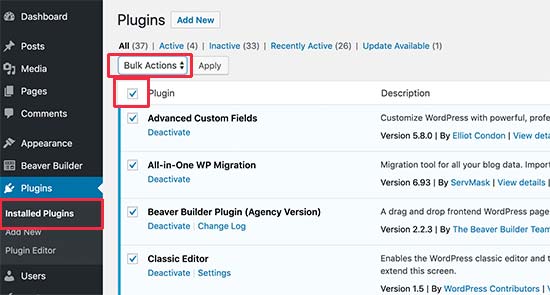
You can delete or deactivate this plugin and fix the white screen issue. If still not resolved, read the next step.
3) Active theme should be disabled :
Your WordPress theme may conflict with plugins or become obsolete. Sometimes, themes can be installed incorrectly because of corrupted files. This issue can be fixed by temporarily replacing the theme file with a default WordPress theme.
4) You can change your memory limit.
A plugin runs a series of scripts on your WordPress site when it is installed. Each time the plugin is run, it takes a small amount of memory from your server.
WordPress has a memory limit for plugins to prevent scripts slowing down your website. However, if a script requires more memory, it may cause the white screen death. then you can increase the memory limit as well through code given below:
define( 'WP_MEMORY_LIMIT', '1080M' );
5) WordPress error logs :
Still have white screen issue over your WordPress website then you have to check the WordPress logs to get the actual error of the website. You can enabled the WordPress error log through this code given below:
define( 'WP_DEBUG', true );
WordPress has a built-in debug function to help you troubleshoot. The error log will provide details of any problems that may arise when something goes wrong.
6) Restore from a backup :
You can also restore your entire site files if you have exhausted all of the options. You will need a recent backup copy of your WordPress site.
I know that this is a frustrating error, and we’re hoping you can find one of these solutions above to resolve the problem for you. It’s also possible to read the WordPress troubleshooting guide that will teach you the steps to follow to solve WordPress issues on your own.
I hope you enjoyed this article. If you have any issues and queries then please comment below. Also need more informational articles then you can visit my website https://brotech4u.com for more updates and knowledge.
Tags : How To Fix WordPress White Screen Of Death, White Screen , White Screen Of Death , How to fix white screen issue over WordPress